处理框架
在数据集页面查看和编辑SingleFrames。选择Hyper-Dataset版本后,版本浏览器会显示帧的样本,并允许在帧查看器中查看SingleFrames和FramesGroups,以及编辑SingleFrames。在打开帧查看器之前,您可以通过应用简单或高级过滤逻辑来过滤帧。
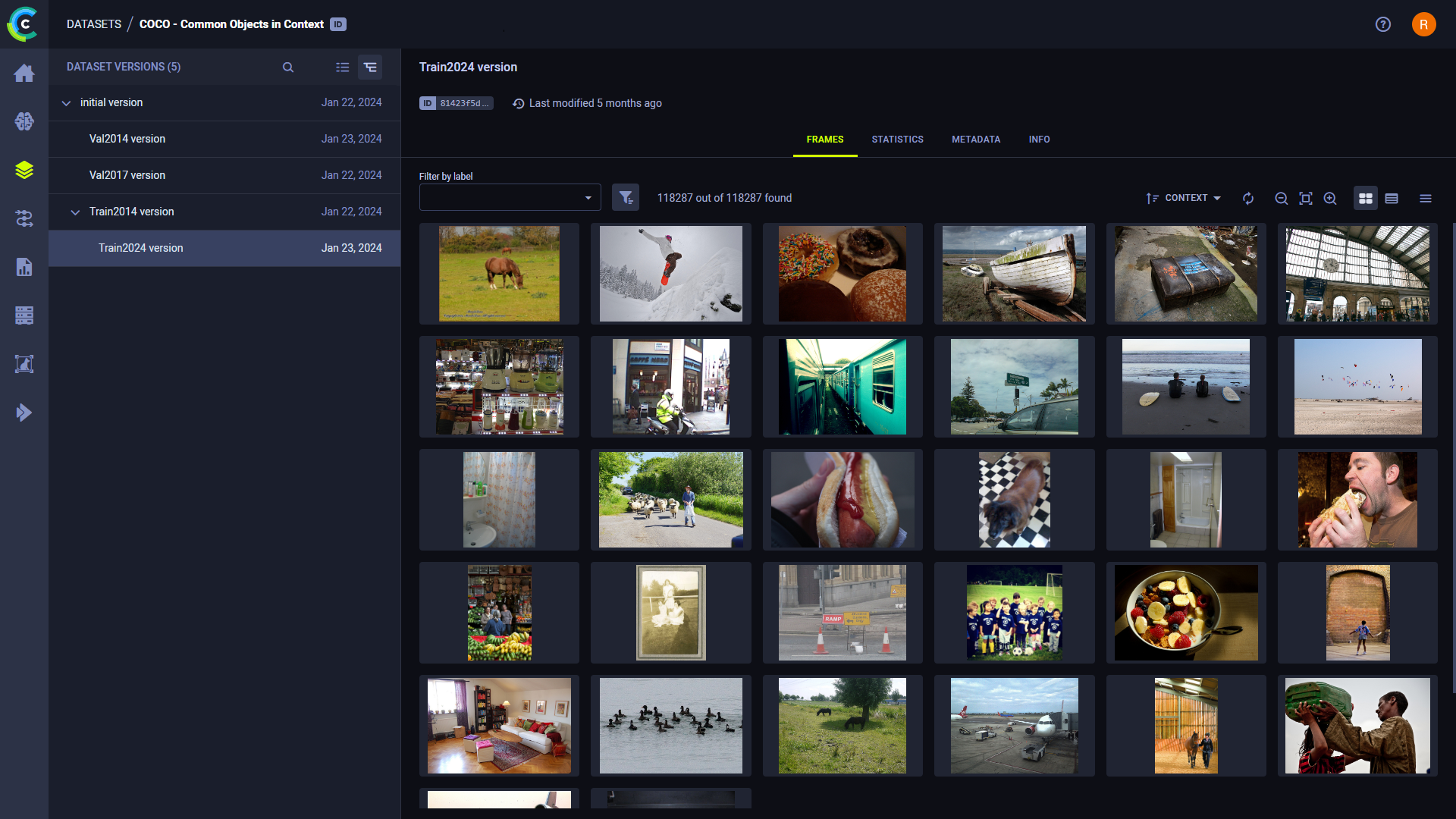
框架查看器
使用帧查看器查看和编辑注释(ROI和帧标签)、帧详细信息(参见frames),以及帧元数据,同时查看数据集版本帧的帧掩码。
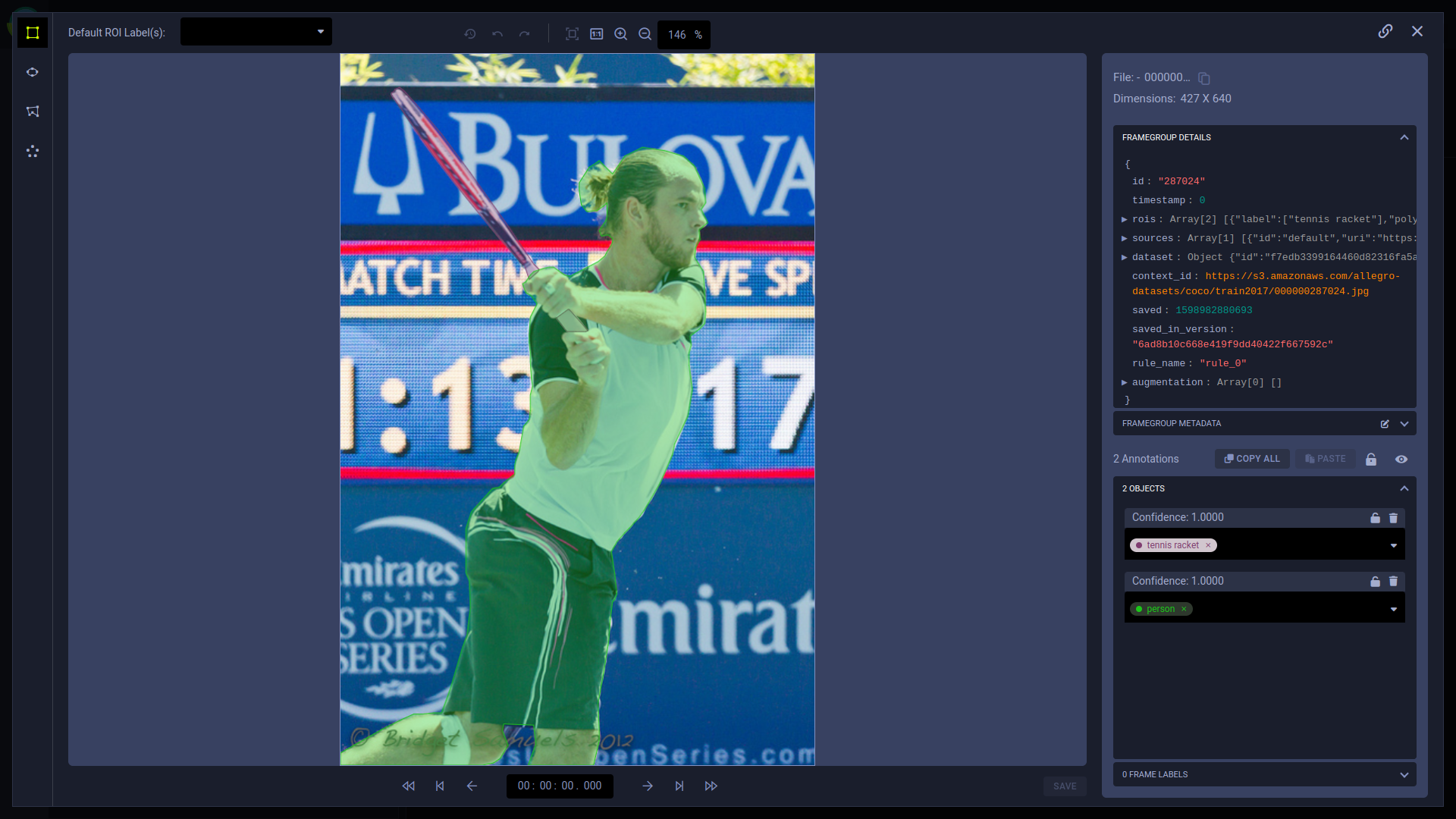
帧查看器控制
使用帧查看器控件在超数据集版本中的帧之间导航,并控制帧变化和查看。
| Control Icon | Actions | Shortcut |
|---|---|---|
| Jumps backwards ten frames | CTRL + Left arrow | |
| Go to the previous frame containing a non-filtered annotation. The filter is the minimum confidence level setting. If the confidence level filter is set to zero, any frame containing annotations matches the filter. | ||
| Go to the previous frame | Left arrow | |
| Go to the next frame | Right arrow | |
| Go to the next frame containing a non-filtered annotation (same filter as | ||
| Jump forwards ten frames | CTRL + Right arrow | |
| Reload the frame. | ||
| Undo changes. | Ctrl + Z | |
| Redo changes. | Ctrl + Y | |
| Autofit | ||
| Zoom in | + or Ctrl + Mouse wheel | |
| Zoom out | - or Ctrl + Mouse wheel | |
| Percentage textbox | Zoom percentage | |
| Copy frame URL. A direct link to view the current frame | ||
| Refresh version preview |
额外的键盘快捷键
通用控制
| Control | Action |
|---|---|
| Hold Spacebar + Press and hold image + Drag | Move around image. NOTE: If using a touchpad, this only works if the Disable touchpad while typing setting is turned off |
| Esc | Escape frame viewer and return to dataset page |
通用注释控制
| Control | Action |
|---|---|
| Delete | Remove annotation |
| Alt + ] / [ | Choose a default ROI label by navigating between previous / next labels |
| Shift + M | Edit metadata |
| Shift + Tab | Previous annotation (use after clicking an annotation) |
模式特定的注释控件
| Control | Mode | Action |
|---|---|---|
| Hold Shift | Key points ( | While holding Shift, add new points to the ROI by left clicking, and move a single point by dragging it with your mouse |
| Enter | Key points ( | Complete annotation |
| Esc | Key points ( | Cancel annotation process |
查看和编辑框架
在框架编辑器中查看/编辑框架
要随时保存帧的更改,请点击保存(在注释列表区域下方)。
查看FrameGroups
在FrameGroup中查看和编辑帧与查看和编辑SingleFrames类似。 在Hyper-Dataset中点击FrameGroup。在帧查看器中,从当前源部分的下拉列表中选择SingleFrame以查看/修改。
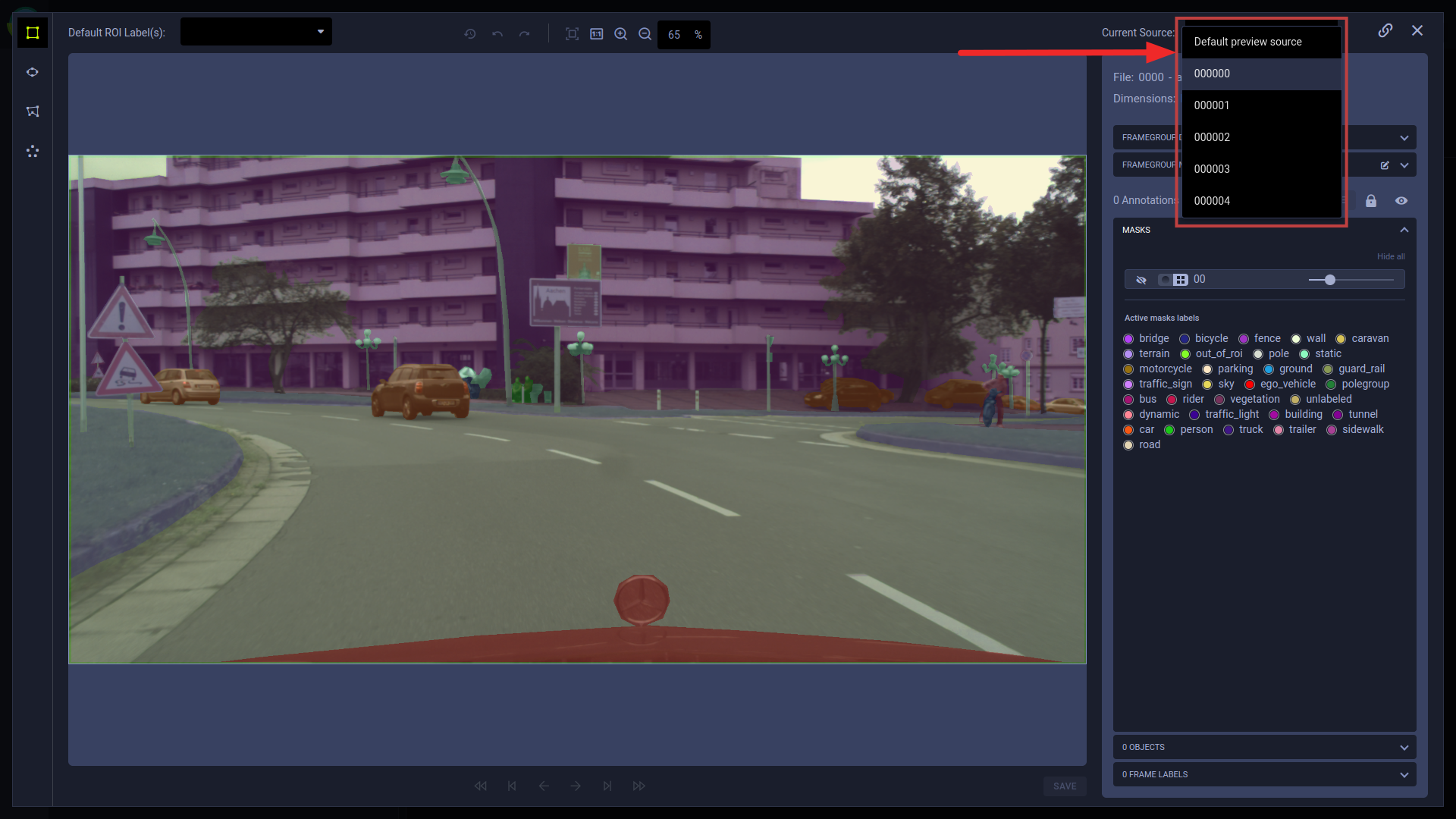
如果一个注释适用于FrameGroup中的所有帧,它将显示一个Multi Source指示器:
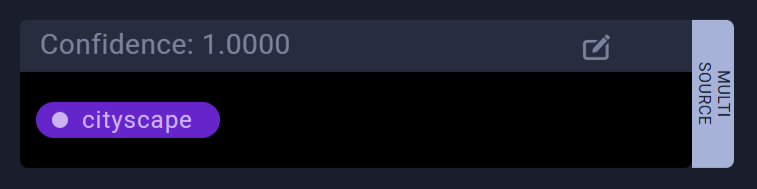
口罩
使用MASKS面板选择要在帧上应用哪些遮罩。
要查看/隐藏特定的遮罩,请点击。
要查看/隐藏所有遮罩,请点击显示全部 / 隐藏全部。
遮罩通过像素分割或作为alpha通道应用于图像上:
像素分割 - 根据像素值定义将类别标签映射到掩码上,每个类别被分配一个独特的颜色。
Alpha 通道 - 遮罩像素值被转换为透明度。此外,可以为遮罩应用颜色以帮助区分多个遮罩。点击
选择颜色。
要调整遮罩的透明度,请使用其不透明度滑块。
标签
活动掩码标签部分显示掩码标签的颜色映射。 该面板仅显示当前显示的掩码的标签。
修改标签的颜色和不透明度:
- 点击标签旁边的彩色圆圈
- 选择一个新的颜色
- 调整不透明度滑块
- 点击 确定
注释
添加帧对象(感兴趣区域)
通过在数据集版本帧中标记感兴趣的区域来注释图像和视频。您可以创建新注释并复制现有注释。
创建新的框架对象
绘制一个新的注释:
-
点击以下模式之一以选择要创建的注释:
-
- 矩形模式: 点击然后拖动光标以在帧上创建矩形注释。
-
- 椭圆模式: 点击并拖动光标以在帧上创建椭圆注释。
-
- 多边形模式: 每次点击在帧上设置多边形的顶点。再次点击初始顶点以闭合多边形。
-
- 关键点模式: 每次点击都会在帧中添加一个关键点。点击最后一个关键点后,点击
或
Enter保存注释。点击Esc取消注释。
创建了一个新的注释。
-
-
在新创建的注释中,选择或输入一个或多个标签。点击标签名称中的圆圈以选择不同的标签颜色。
您可以使用默认ROI标签列表自动为所有新注释设置标签。
复制框架对象
您可以复制现有的注释,并将它们粘贴到您选择的任何帧中:
- 点击框架中的注释或边界区域。
- 点击
(复制注释)。
- 导航到您选择的框架(您可以保持在同一个框架中)。
- 点击粘贴。新的注释将出现在您复制的相同位置。您可以多次粘贴该注释。
通过点击COPY ALL按钮复制帧中的所有注释。
注释操作
下表描述了可以对现有注释执行的操作。当您使用帧导航控件移动到另一帧时,帧编辑器会自动保存更改
(,
,
,
,
,
,
或键盘上的箭头键)。关闭帧编辑器将提示您保存任何更改。
| Icon (when applicable) | Action | Description |
|---|---|---|
| Move annotation | Click on a bounded area and drag it. | |
| Resize annotation | Select an annotation, then click on a bounded area's vertex and drag it. | |
| Edit metadata | Hover over an annotation in the list and click the icon to open the edit window. Input the metadata dictionary in JSON format. This metadata is specific to the selected annotation, not the entire frame. | |
| Lock / Unlock annotation | Click the button on a specific annotation to make it uneditable. You can also click the button on top of the annotations list to lock all annotations in the frame. | |
| Delete annotation | Click the annotation or bounded area in the frame and then click the button to delete the annotation. | |
| Show/hide annotations | Click the button on a specific annotation to hide it. You can also click the button on top of the annotations list to hide all annotations. Hidden annotations can't be modified. | |
| Delete label | In the relevant annotation, click x on the label you want to remove. |
框架标签
您可以添加描述整个框架的标签,无需特定坐标。
添加帧标签:
- 展开FRAME LABELS区域(在OBJECTS下方)
- 点击 + 添加新
- 输入标签
框架元数据
编辑帧元数据:
- 展开FRAME METADATA区域
- 点击编辑
这将打开一个编辑窗口
- 修改JSON格式的元数据字典