- Installation
- Guides
- Overview
- Data Import & Export
- CSV Import
- CSV Export
- Parquet Import
- Parquet Export
- Query Parquet
- HTTP Parquet Import
- S3 Parquet Import
- S3 Parquet Export
- JSON Import
- JSON Export
- Excel Import
- Excel Export
- SQLite Import
- PostgreSQL Import
- Meta Queries
- ODBC
- Python
- Install
- Execute SQL
- Jupyter Notebooks
- SQL on Pandas
- Import from Pandas
- Export to Pandas
- SQL on Arrow
- Import from Arrow
- Export to Arrow
- Relational API on Pandas
- Multiple Python Threads
- DuckDB with Ibis
- DuckDB with Polars
- DuckDB with Vaex
- DuckDB with DataFusion
- DuckDB with fsspec Filesystems
- SQL Features
- SQL Editors
- Data Viewers
- Documentation
- Connect
- Data Import
- Overview
- CSV Files
- JSON Files
- Multiple Files
- Parquet Files
- Partitioning
- Appender
- Insert Statements
- Client APIs
- Overview
- C
- Overview
- Startup
- Configure
- Query
- Data Chunks
- Values
- Types
- Prepared Statements
- Appender
- Table Functions
- Replacement Scans
- API Reference
- C++
- CLI
- Java
- Julia
- Node.js
- Python
- Overview
- Data Ingestion
- Result Conversion
- DB API
- Relational API
- Function API
- Types API
- Expression API
- Spark API
- API Reference
- Known Python Issues
- R
- Rust
- Scala
- Swift
- Wasm
- ADBC
- ODBC
- SQL
- Introduction
- Statements
- Overview
- Alter Table
- Alter View
- Attach/Detach
- Call
- Checkpoint
- Copy
- Create Macro
- Create Schema
- Create Sequence
- Create Table
- Create View
- Create Type
- Delete
- Drop
- Export
- Insert
- Pivot
- Select
- Set/Reset
- Unpivot
- Update
- Use
- Vacuum
- Query Syntax
- SELECT
- FROM & JOIN
- WHERE
- GROUP BY
- GROUPING SETS
- HAVING
- ORDER BY
- LIMIT
- SAMPLE
- UNNEST
- WITH
- WINDOW
- QUALIFY
- VALUES
- FILTER
- Set Operations
- Data Types
- Overview
- Bitstring
- Blob
- Boolean
- Date
- Enum
- Interval
- List
- Map
- NULL Values
- Numeric
- Struct
- Text
- Time
- Timestamp
- Time Zones
- Union
- Expressions
- Functions
- Overview
- Bitstring Functions
- Blob Functions
- Date Format Functions
- Date Functions
- Date Part Functions
- Enum Functions
- Interval Functions
- Nested Functions
- Numeric Functions
- Pattern Matching
- Text Functions
- Time Functions
- Timestamp Functions
- Timestamp with Time Zone Functions
- Utility Functions
- Aggregates
- Configuration
- Constraints
- Indexes
- Information Schema
- Metadata Functions
- Pragmas
- Rules for Case Sensitivity
- Samples
- Window Functions
- Extensions
- Sitemap
- Why DuckDB
- Media
- FAQ
- Code of Conduct
- Live Demo
DBeaver is a powerful and popular desktop sql editor and integrated development environment (IDE). It has both an open source and enterprise version. It is useful for visually inspecting the available tables in DuckDB and for quickly building complex queries. DuckDB's JDBC connector allows DBeaver to query DuckDB files, and by extension, any other files that DuckDB can access (like parquet files).
-
Install DBeaver using the download links and instructions found at their download page.
-
Open DBeaver and create a new connection. Either click on the "New Database Connection" button or go to Database > New Database Connection in the menu bar.


-
Search for DuckDB, select it, and click Next.
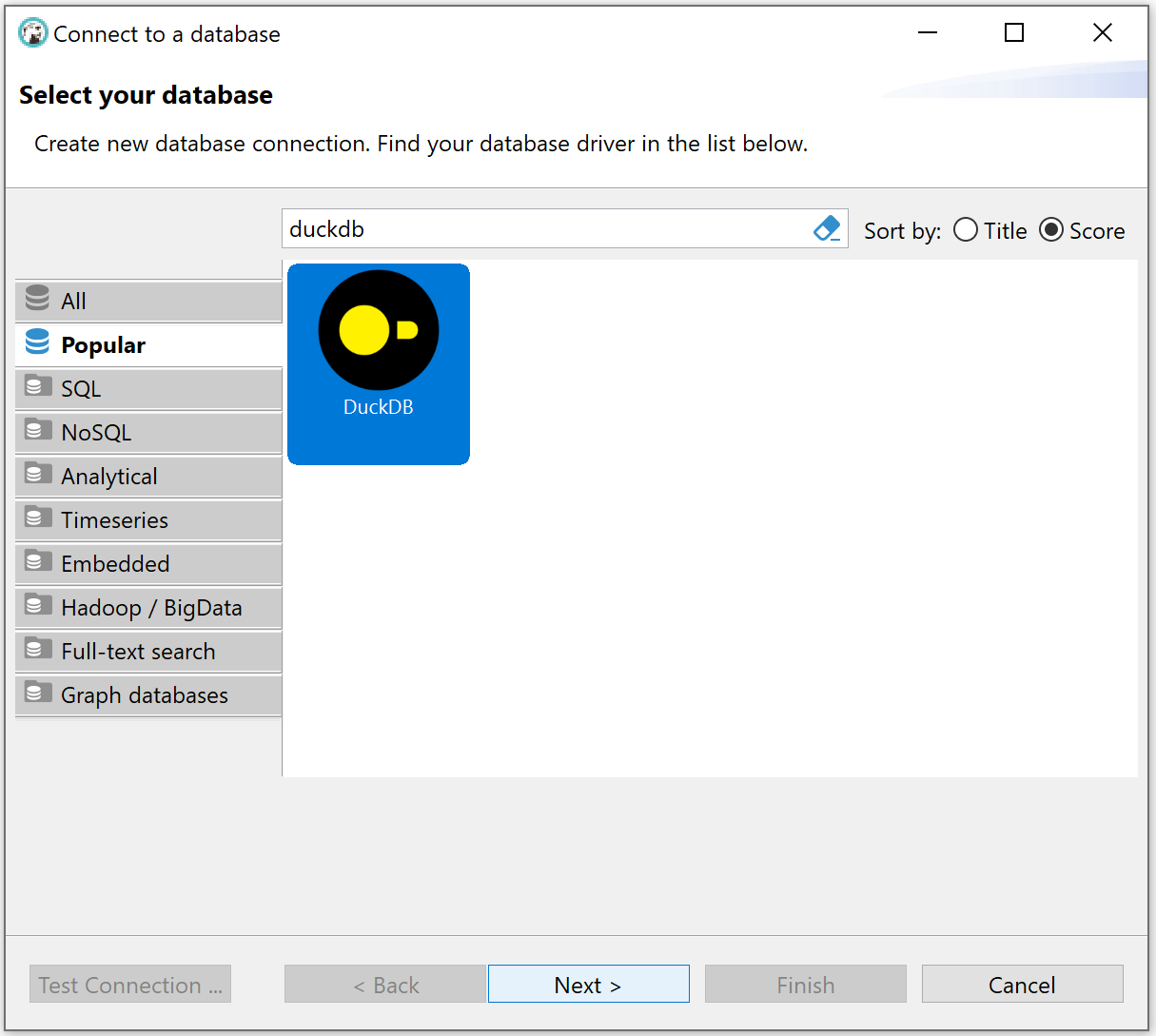
-
Enter the path or browse to the DuckDB database file you wish to query. To use an in-memory DuckDB (useful primarily if just interested in querying parquet files, or for testing) enter
:memory:as the path.
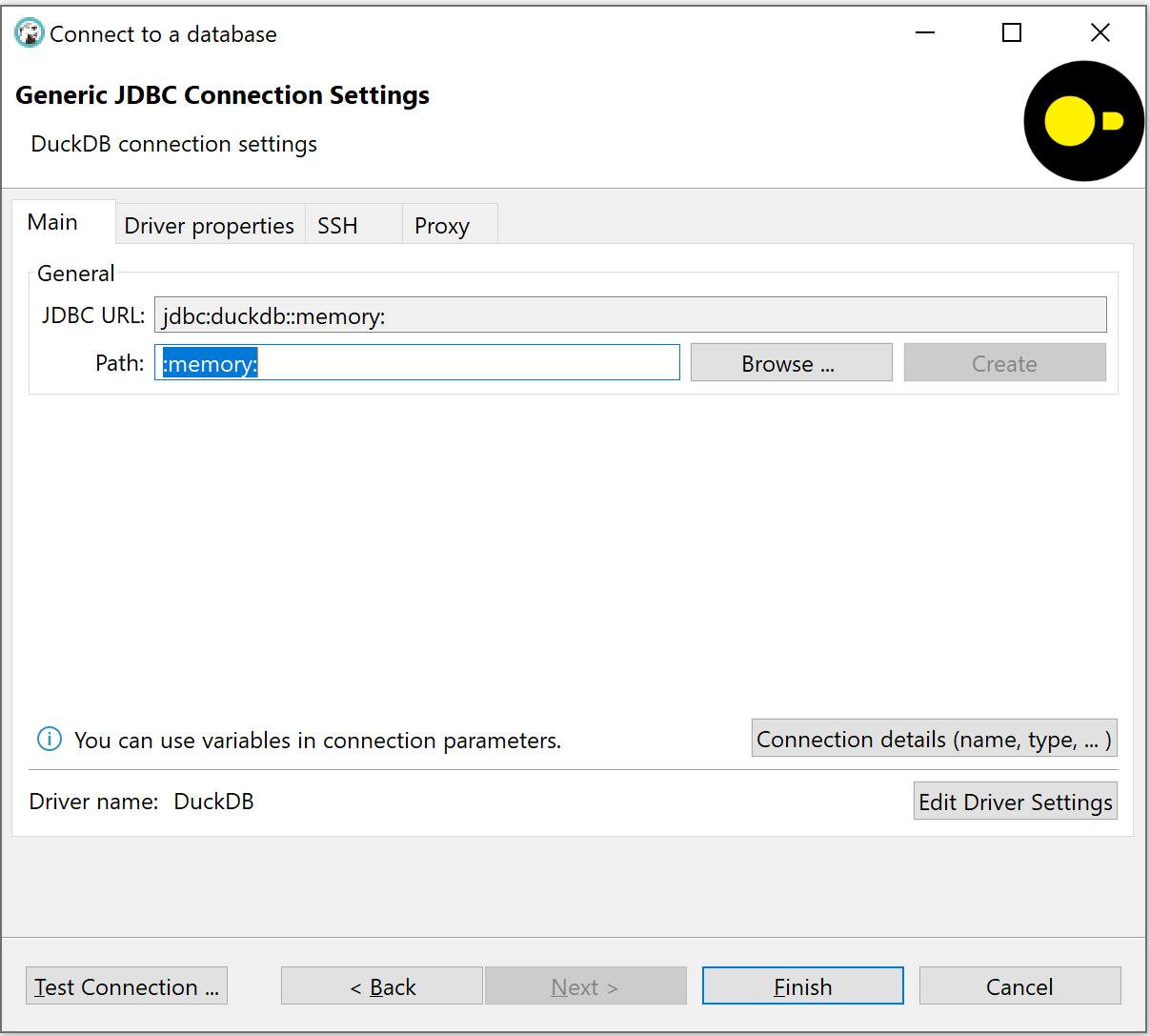
-
Click "Test Connection". This will then prompt you to install the DuckDB JDBC driver. If you are not prompted, see alternative driver installation instructions below.
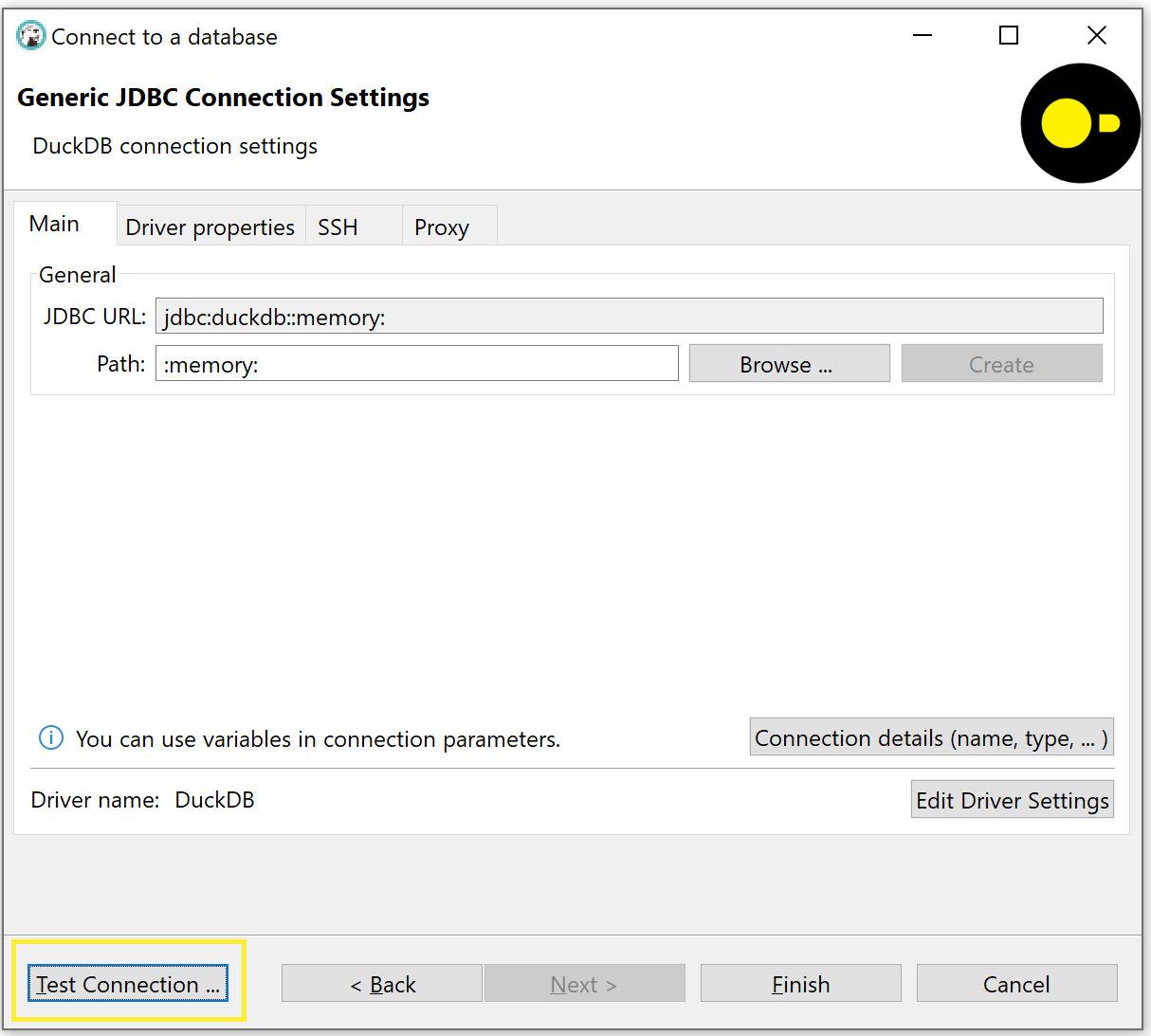
- Click "Download" to download DuckDB's JDBC driver from Maven. Once download is complete, click "OK", then click "Finish".
- Note: If you are in a corporate environment or behind a firewall, before clicking download, click the "Download Configuration" link to configure your proxy settings.
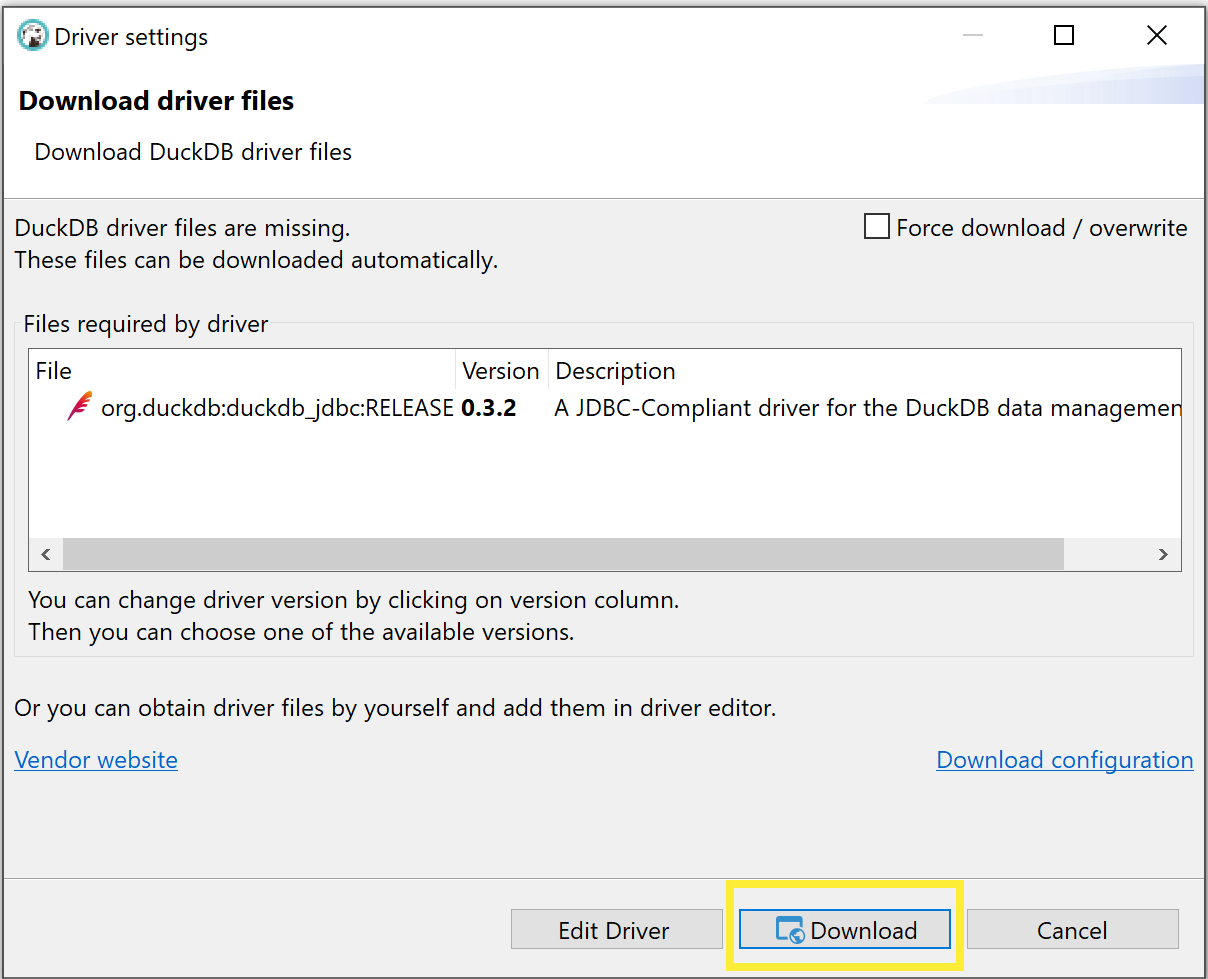
- Note: If you are in a corporate environment or behind a firewall, before clicking download, click the "Download Configuration" link to configure your proxy settings.
-
You should now see a database connection to your DuckDB database in the left hand "Database Navigator" pane. Expand it to see the tables and views in your database. Right click on that connection and create a new SQL script.
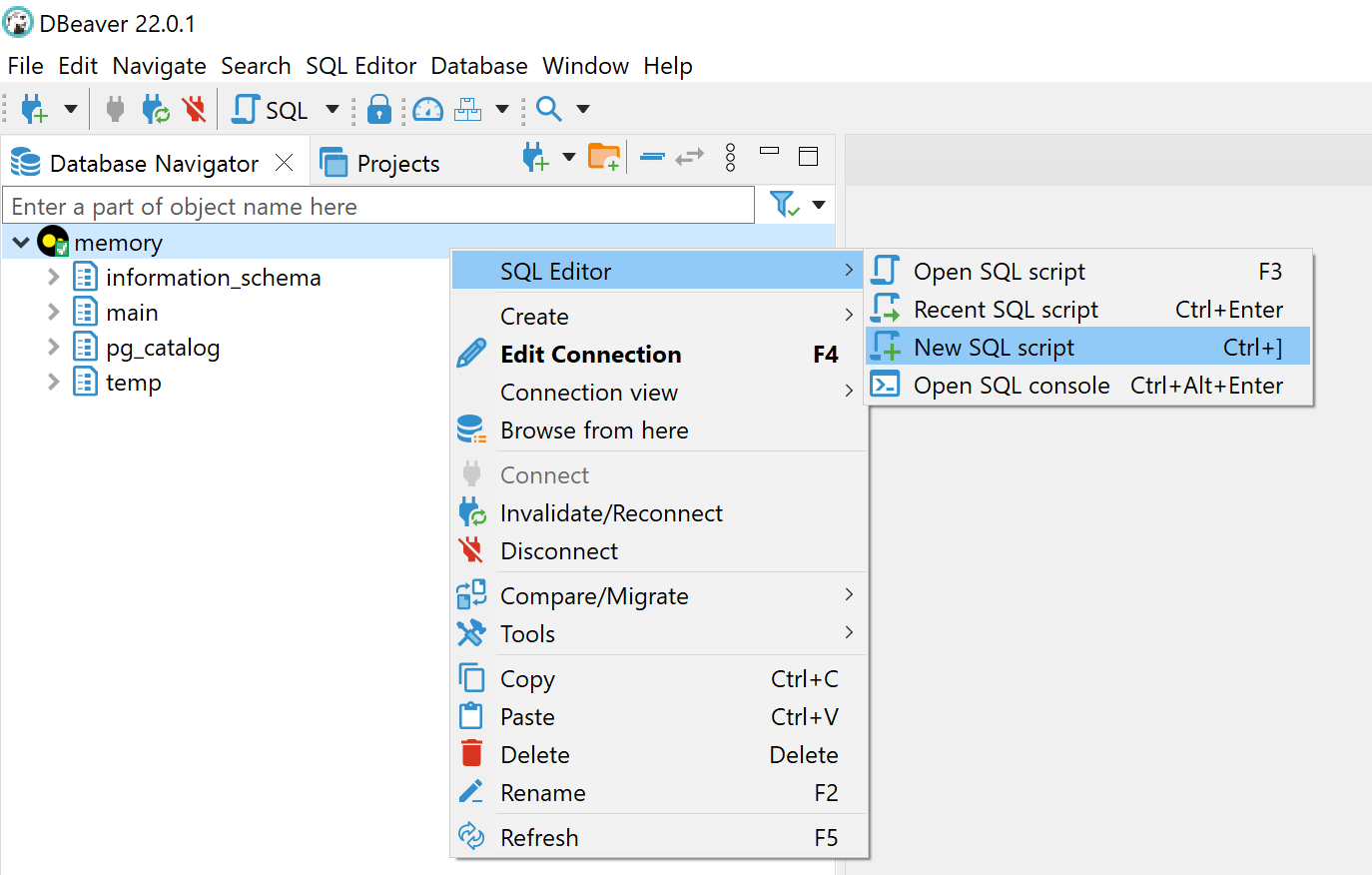
-
Write some SQL and click the "Execute" button.
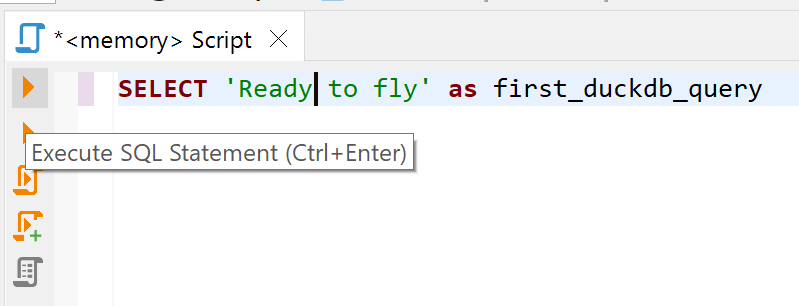
- Now you're ready to fly with DuckDB and DBeaver!
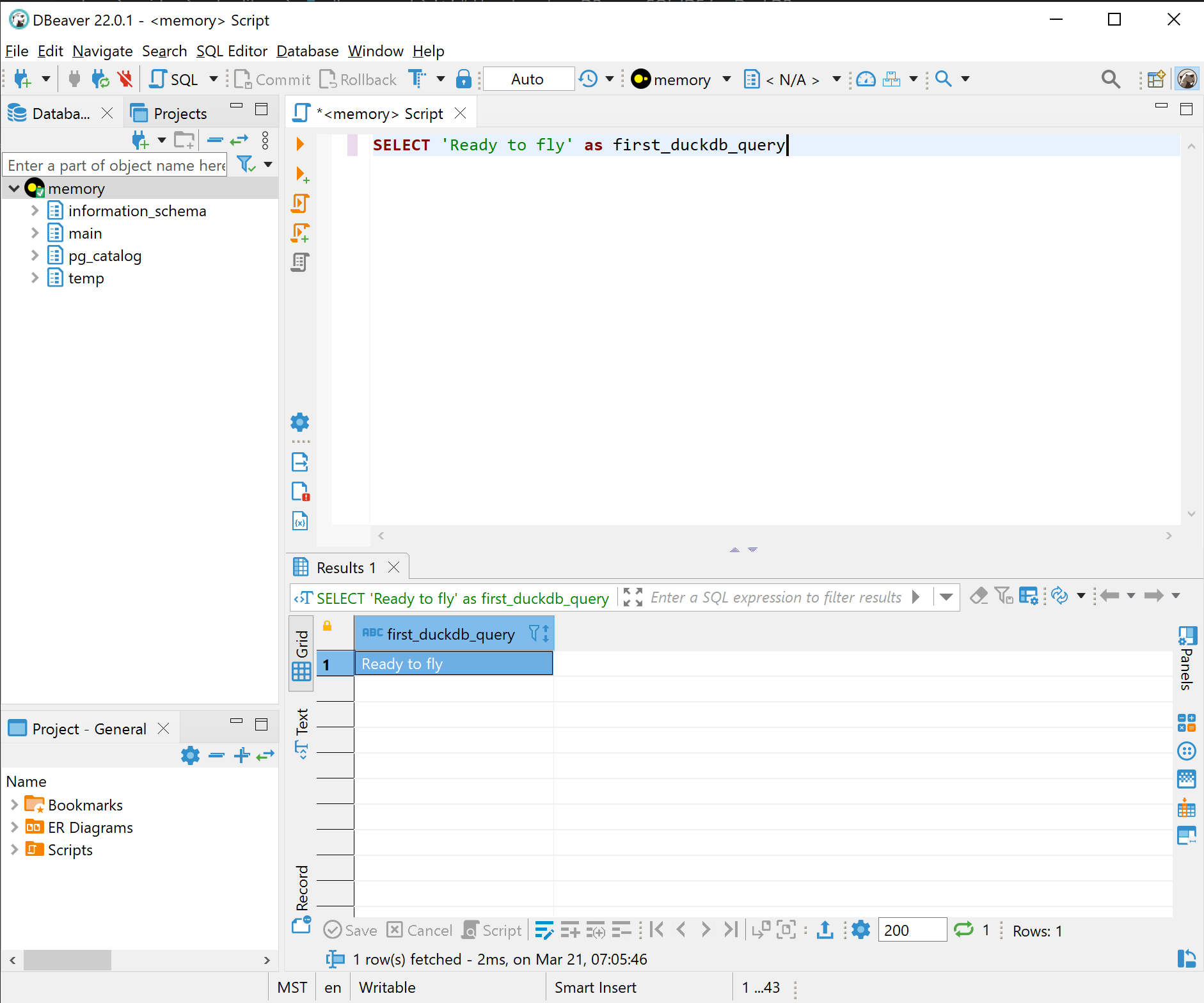
Alternative Driver Installation
-
If not prompted to install the DuckDB driver when testing your connection, return to the "Connect to a database" dialog and click "Edit Driver Settings".
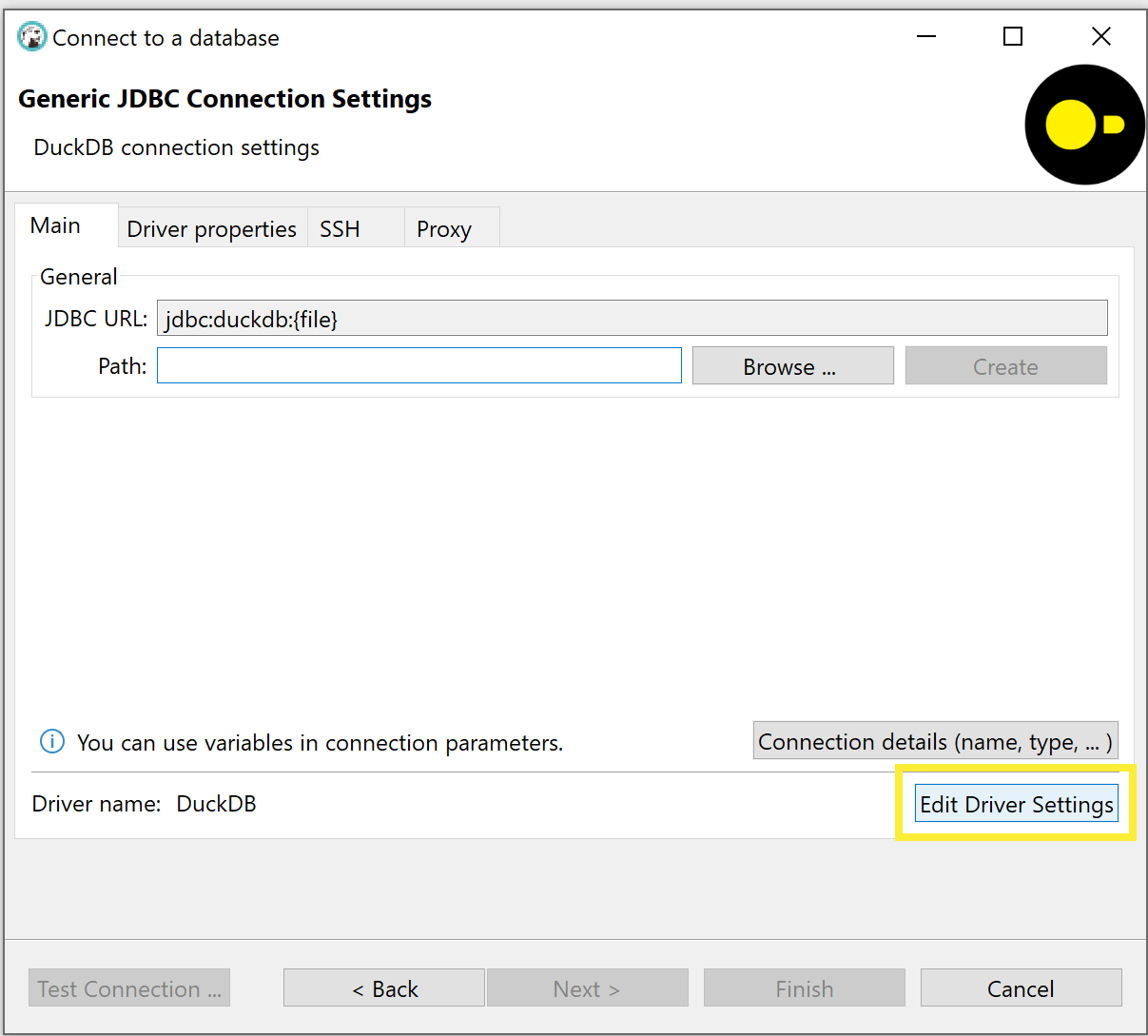
-
(Alternate) You may also access the driver settings menu by returning to the main DBeaver window and clicking Database > Driver Manager in the menu bar. Then select DuckDB, then click Edit.
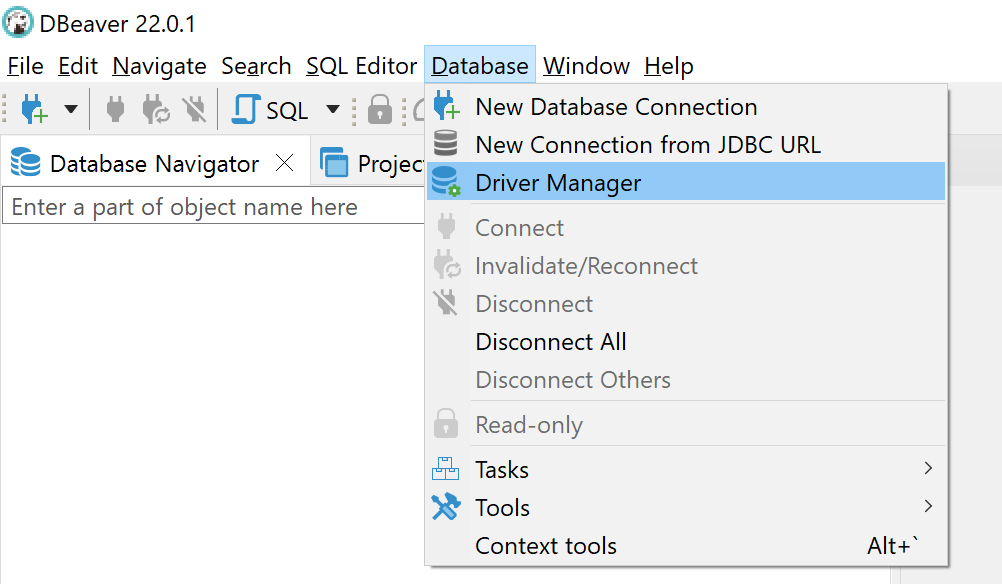
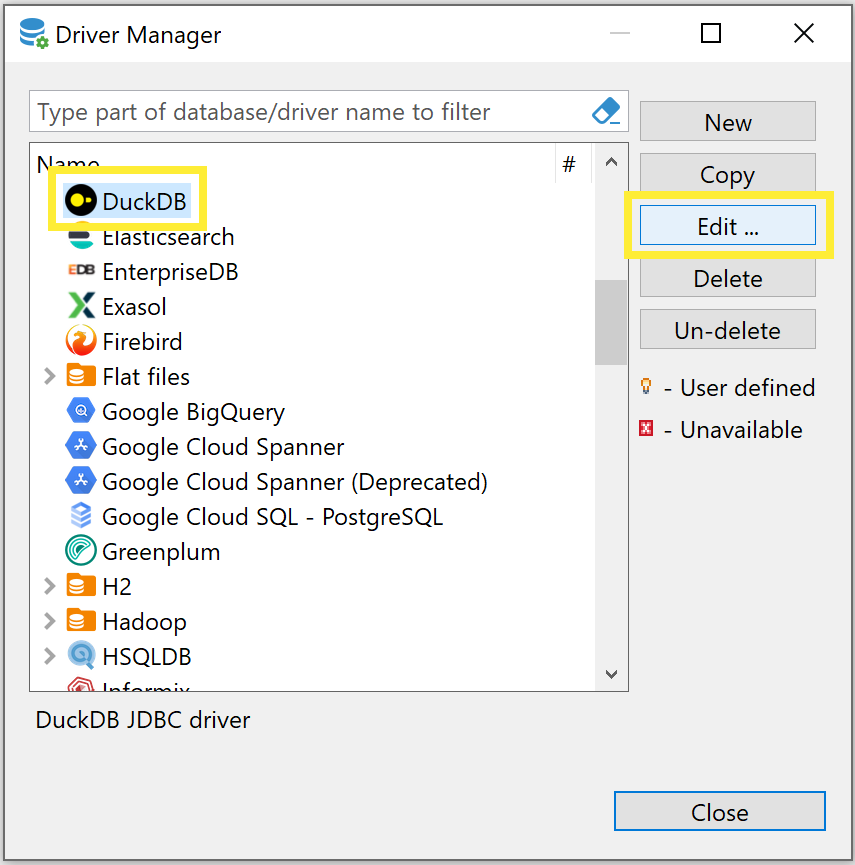
-
Go to the "Libraries" tab, then click on the DuckDB driver and click "Download/Update". If you do not see the DuckDB driver, first click on "Reset to Defaults".
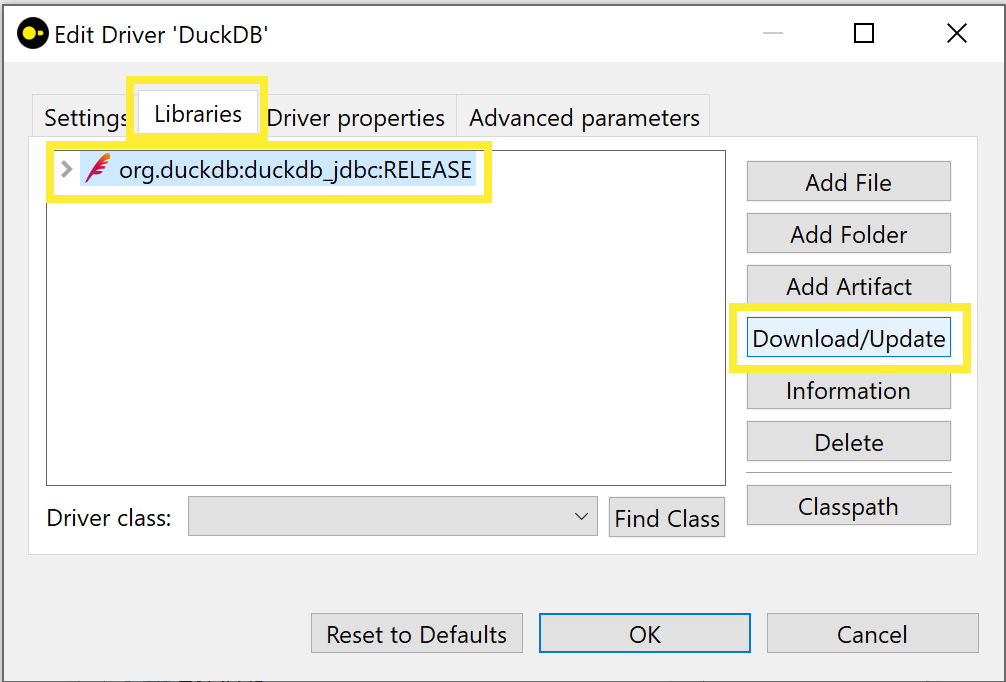
-
Click "Download" to download DuckDB's JDBC driver from Maven. Once download is complete, click "OK", then return to the main DBeaver window and continue with step 7 above.
- Note: If you are in a corporate environment or behind a firewall, before clicking download, click the "Download Configuration" link to configure your proxy settings.
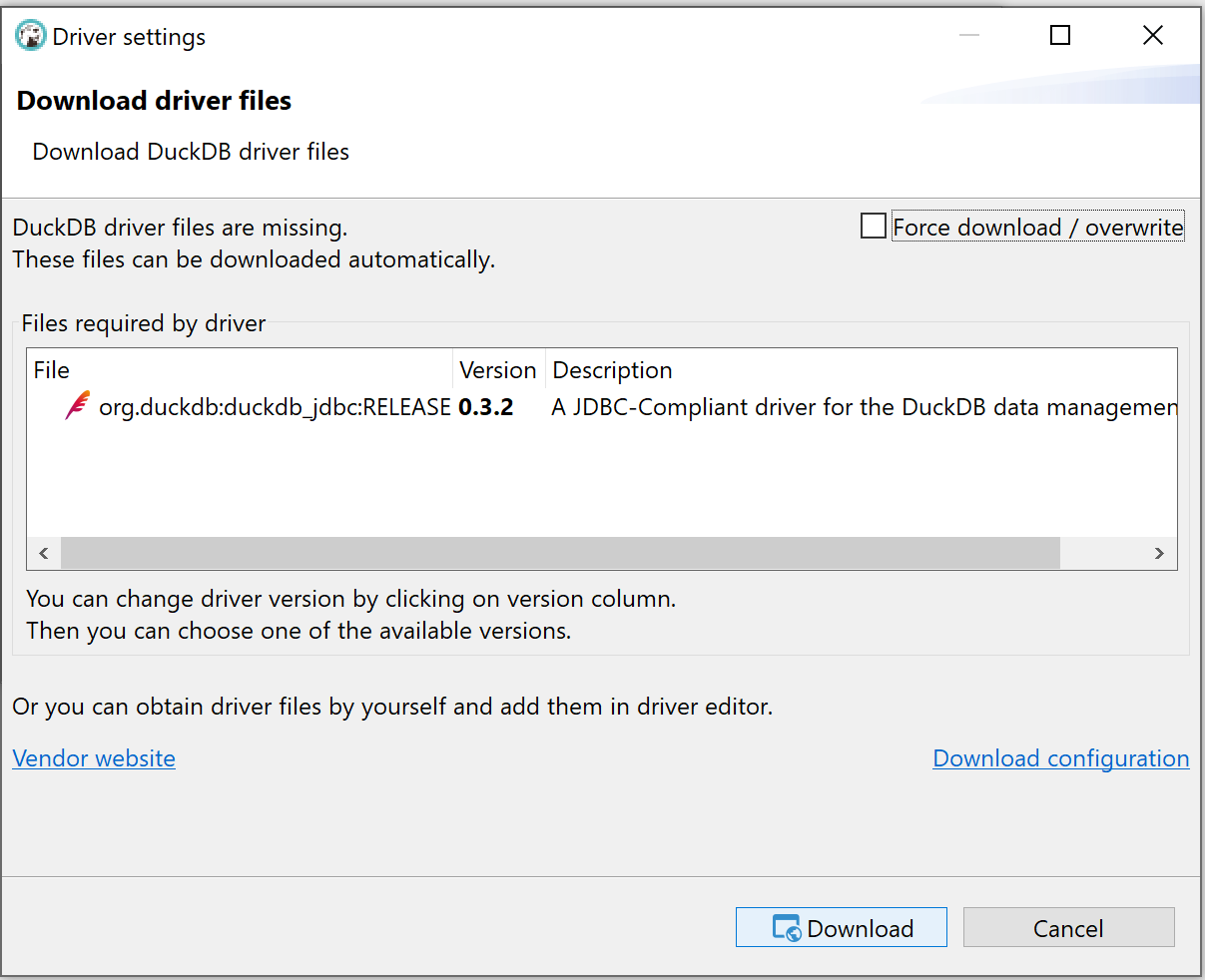
- Note: If you are in a corporate environment or behind a firewall, before clicking download, click the "Download Configuration" link to configure your proxy settings.
