- Installation
- Guides
- Overview
- Data Import & Export
- CSV Import
- CSV Export
- Parquet Import
- Parquet Export
- Query Parquet
- HTTP Parquet Import
- S3 Parquet Import
- S3 Parquet Export
- JSON Import
- JSON Export
- Excel Import
- Excel Export
- SQLite Import
- PostgreSQL Import
- Meta Queries
- ODBC
- Python
- Install
- Execute SQL
- Jupyter Notebooks
- SQL on Pandas
- Import from Pandas
- Export to Pandas
- SQL on Arrow
- Import from Arrow
- Export to Arrow
- Relational API on Pandas
- Multiple Python Threads
- DuckDB with Ibis
- DuckDB with Polars
- DuckDB with Vaex
- DuckDB with DataFusion
- DuckDB with fsspec Filesystems
- SQL Features
- SQL Editors
- Data Viewers
- Documentation
- Connect
- Data Import
- Overview
- CSV Files
- JSON Files
- Multiple Files
- Parquet Files
- Partitioning
- Appender
- Insert Statements
- Client APIs
- Overview
- C
- Overview
- Startup
- Configure
- Query
- Data Chunks
- Values
- Types
- Prepared Statements
- Appender
- Table Functions
- Replacement Scans
- API Reference
- C++
- CLI
- Java
- Julia
- Node.js
- Python
- Overview
- Data Ingestion
- Result Conversion
- DB API
- Relational API
- Function API
- Types API
- Expression API
- Spark API
- API Reference
- Known Python Issues
- R
- Rust
- Scala
- Swift
- Wasm
- ADBC
- ODBC
- SQL
- Introduction
- Statements
- Overview
- Alter Table
- Alter View
- Attach/Detach
- Call
- Checkpoint
- Copy
- Create Macro
- Create Schema
- Create Sequence
- Create Table
- Create View
- Create Type
- Delete
- Drop
- Export
- Insert
- Pivot
- Select
- Set/Reset
- Unpivot
- Update
- Use
- Vacuum
- Query Syntax
- SELECT
- FROM & JOIN
- WHERE
- GROUP BY
- GROUPING SETS
- HAVING
- ORDER BY
- LIMIT
- SAMPLE
- UNNEST
- WITH
- WINDOW
- QUALIFY
- VALUES
- FILTER
- Set Operations
- Data Types
- Overview
- Bitstring
- Blob
- Boolean
- Date
- Enum
- Interval
- List
- Map
- NULL Values
- Numeric
- Struct
- Text
- Time
- Timestamp
- Time Zones
- Union
- Expressions
- Functions
- Overview
- Bitstring Functions
- Blob Functions
- Date Format Functions
- Date Functions
- Date Part Functions
- Enum Functions
- Interval Functions
- Nested Functions
- Numeric Functions
- Pattern Matching
- Text Functions
- Time Functions
- Timestamp Functions
- Timestamp with Time Zone Functions
- Utility Functions
- Aggregates
- Configuration
- Constraints
- Indexes
- Information Schema
- Metadata Functions
- Pragmas
- Rules for Case Sensitivity
- Samples
- Window Functions
- Extensions
- Sitemap
- Why DuckDB
- Media
- FAQ
- Code of Conduct
- Live Demo
The Microsoft Windows requires an ODBC Driver Manager to manage communication between applications and the ODBC drivers.
The DM on Windows is provided in a DLL file odbccp32.dll, and other files and tools.
For detailed information checkout out the Common ODBC Component Files.
Step 1: Download ODBC Driver
DuckDB releases the ODBC driver as asset. For Windows, download it from Windows Asset that contains the following artifacts:
duckdb_odbc.dll: the DuckDB driver compiled for Windows.
duckdb_odbc_setup.dll: a setup DLL used by the Windows ODBC Data Source Administrator tool.
odbc_install.exe: an installation script to aid the configuration on Windows.
Step 2: Extracting ODBC artifacts
Unzip the file to a permanent directory (e.g., duckdb_odbc).
An example with PowerShell and unzip command would be:
mkdir duckdb_odbc
unzip duckdb_odbc-linux-amd64.zip -d duckdb_odbc
Step 3: ODBC Windows Installer
The odbc_install.exe aids the configuration of the DuckDB ODBC Driver on Windows.
It depends on the Odbccp32.dll that provides functions to configure the ODBC registry entries.
Inside the permanent directory (e.g., duckdb_odbc), double-click on the odbc_install.exe.
Windows administrator privileges is required, in case of a non-administrator a User Account Control shall display:
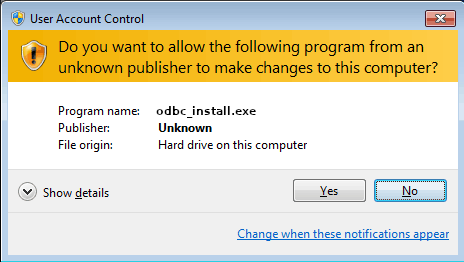
Step 4: Configure the ODBC Driver
The odbc_install.exe adds a default DSN configuration into the ODBC registries with a default database :memory:.
DSN Windows Setup
After the installation, it is possible to change the default DSN configuration or add a new one using the Windows ODBC Data Source Administrator tool odbcad32.exe.
It also can be launched thought the Windows start:
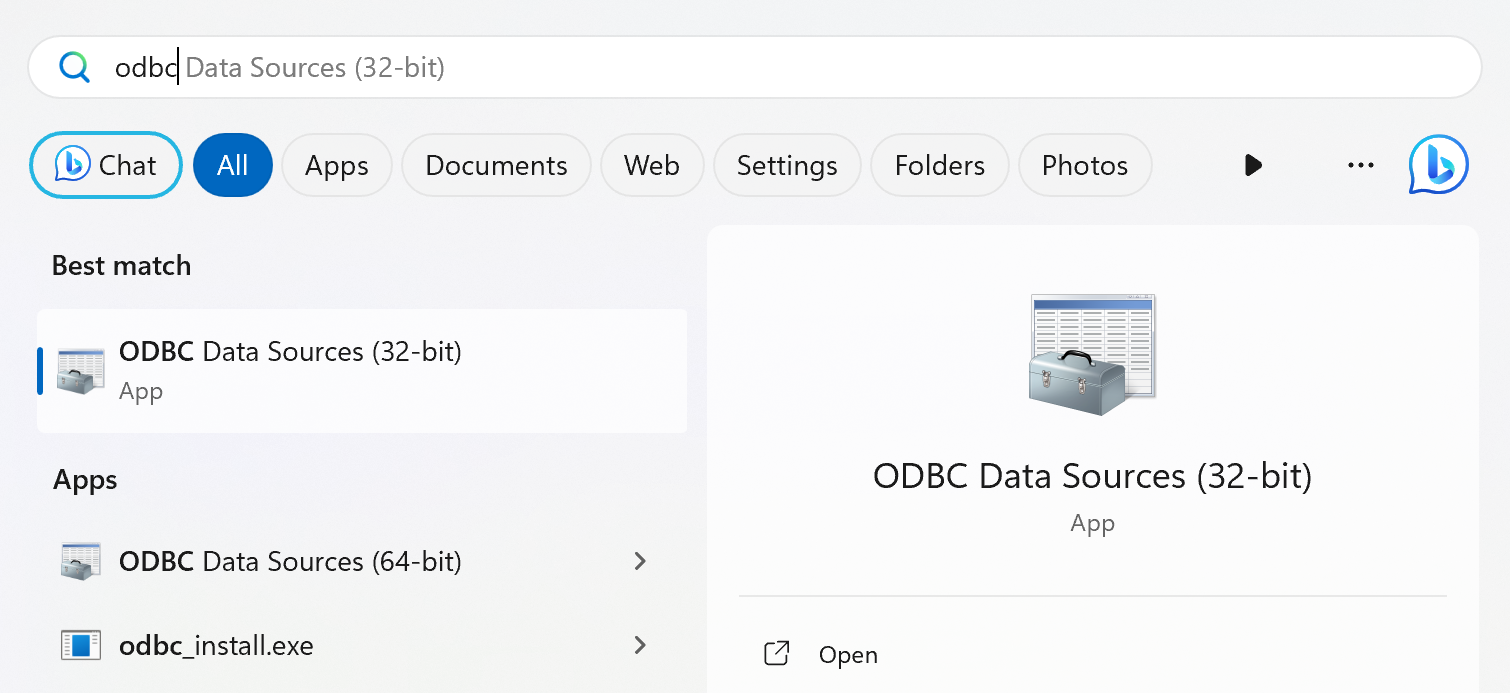
Default DuckDB DSN
The newly installed DSN is visible on the System DSN in the Windows ODBC Data Source Administrator tool:
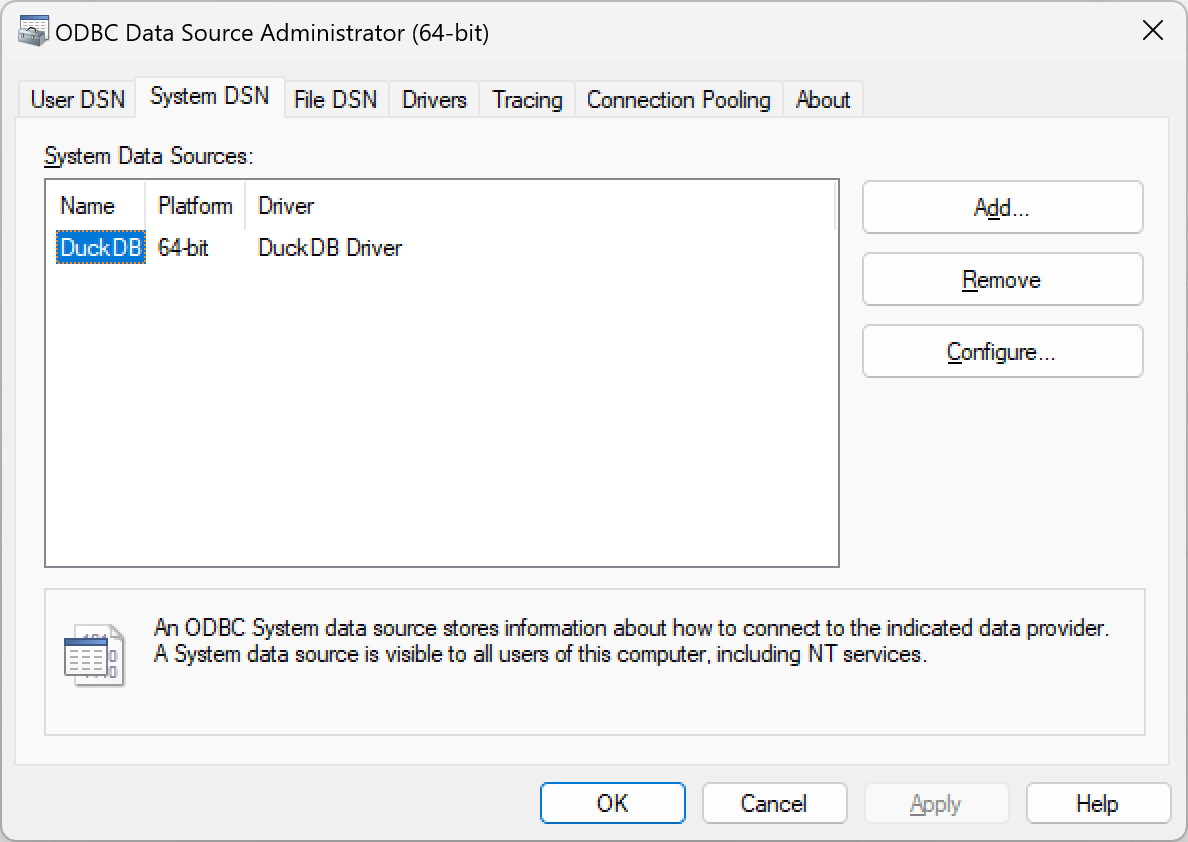
Changing DuckDB DSN
When selecting the default DSN (i.e., DuckDB) or adding a new configuration, the following setup window will display:
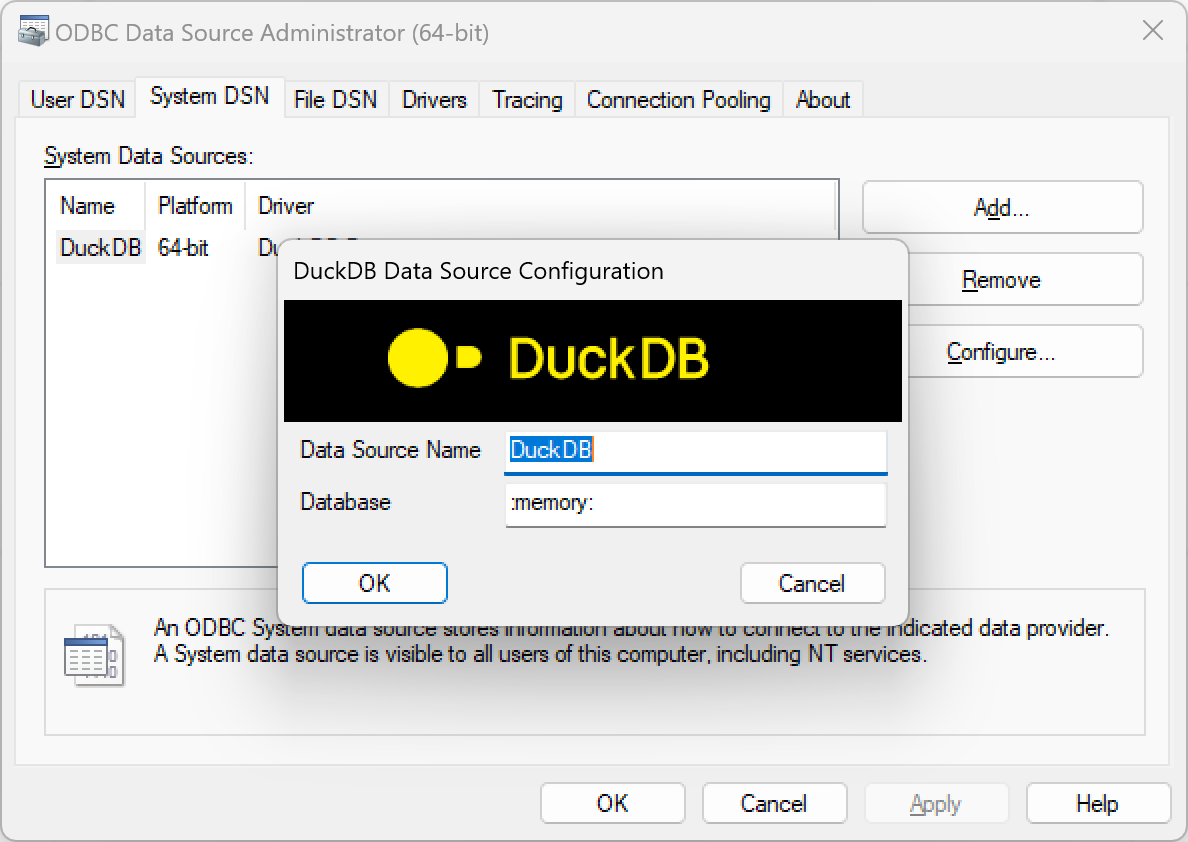
This window allows you to set the DSN and the database file path associated with that DSN.
More Detailed Windows Setup
The ODBC setup on Windows is based on registry keys (see Registry Entries for ODBC Components
).
The ODBC entries can be placed at the current user registry key (HKCU) or the system registry key (HKLM).
We have tested and used the system entries based on HKLM->SOFTWARE->ODBC.
The odbc_install.exe changes this entry that has two subkeys: ODBC.INI and ODBCINST.INI.
The ODBC.INI is where users usually insert DSN registry entries for the drivers.
For example, the DSN registry for DuckDB would look like this:
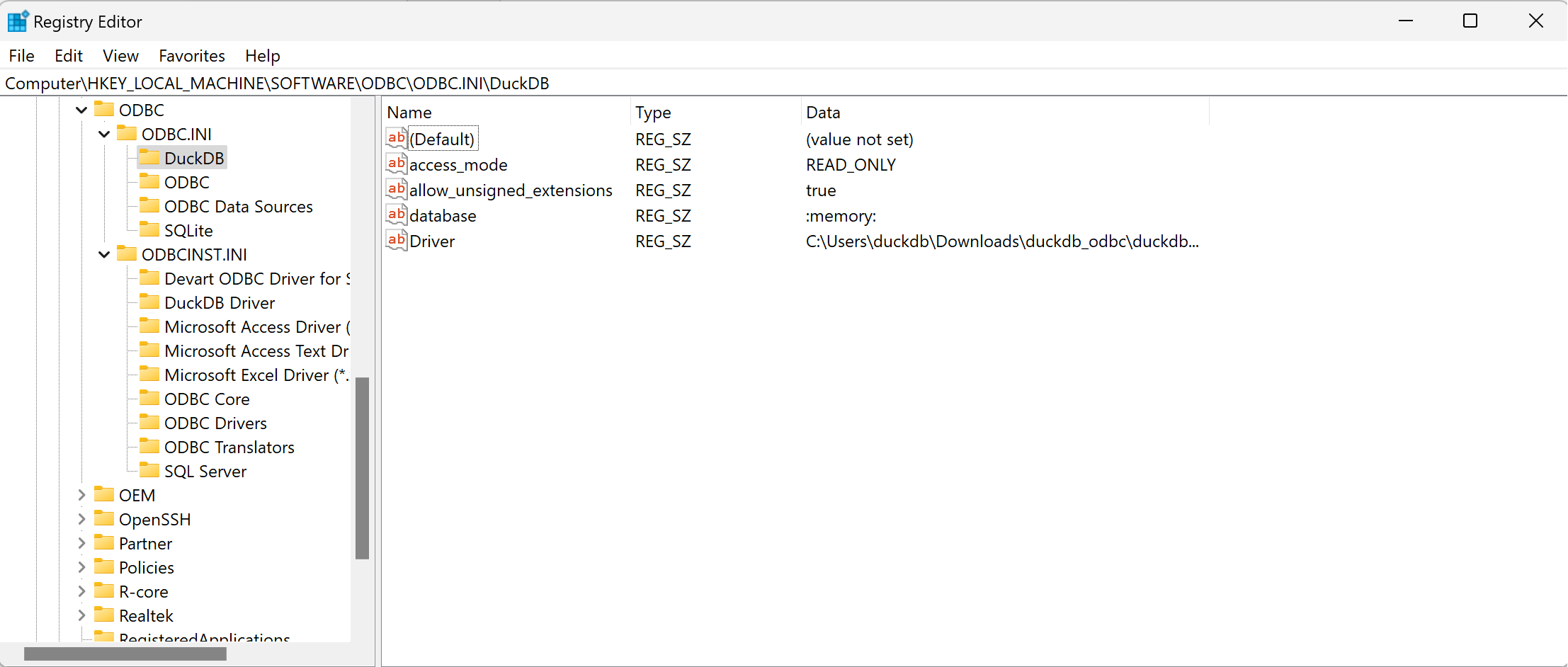
The ODBCINST.INI contains one entry for each ODBC driver and other keys predefined for Windows ODBC configuration.
