- Installation
- Documentation
- Getting Started
- Connect
- Data Import
- Overview
- CSV Files
- JSON Files
- Multiple Files
- Parquet Files
- Partitioning
- Appender
- INSERT Statements
- Client APIs
- Overview
- C
- Overview
- Startup
- Configuration
- Query
- Data Chunks
- Vectors
- Values
- Types
- Prepared Statements
- Appender
- Table Functions
- Replacement Scans
- API Reference
- C++
- CLI
- Go
- Java
- Julia
- Node.js
- Python
- Overview
- Data Ingestion
- Conversion between DuckDB and Python
- DB API
- Relational API
- Function API
- Types API
- Expression API
- Spark API
- API Reference
- Known Python Issues
- R
- Rust
- Swift
- Wasm
- ADBC
- ODBC
- SQL
- Introduction
- Statements
- Overview
- ANALYZE
- ALTER TABLE
- ALTER VIEW
- ATTACH/DETACH
- CALL
- CHECKPOINT
- COMMENT ON
- COPY
- CREATE INDEX
- CREATE MACRO
- CREATE SCHEMA
- CREATE SECRET
- CREATE SEQUENCE
- CREATE TABLE
- CREATE VIEW
- CREATE TYPE
- DELETE
- DESCRIBE
- DROP
- EXPORT/IMPORT DATABASE
- INSERT
- PIVOT
- Profiling
- SELECT
- SET/RESET
- SUMMARIZE
- Transaction Management
- UNPIVOT
- UPDATE
- USE
- VACUUM
- Query Syntax
- SELECT
- FROM & JOIN
- WHERE
- GROUP BY
- GROUPING SETS
- HAVING
- ORDER BY
- LIMIT and OFFSET
- SAMPLE
- Unnesting
- WITH
- WINDOW
- QUALIFY
- VALUES
- FILTER
- Set Operations
- Prepared Statements
- Data Types
- Overview
- Array
- Bitstring
- Blob
- Boolean
- Date
- Enum
- Interval
- List
- Literal Types
- Map
- NULL Values
- Numeric
- Struct
- Text
- Time
- Timestamp
- Time Zones
- Union
- Typecasting
- Expressions
- Overview
- CASE Statement
- Casting
- Collations
- Comparisons
- IN Operator
- Logical Operators
- Star Expression
- Subqueries
- Functions
- Overview
- Aggregate Functions
- Array Functions
- Bitstring Functions
- Blob Functions
- Date Format Functions
- Date Functions
- Date Part Functions
- Enum Functions
- Interval Functions
- Lambda Functions
- List Functions
- Map Functions
- Nested Functions
- Numeric Functions
- Pattern Matching
- Regular Expressions
- Struct Functions
- Text Functions
- Time Functions
- Timestamp Functions
- Timestamp with Time Zone Functions
- Union Functions
- Utility Functions
- Window Functions
- Constraints
- Indexes
- Meta Queries
- DuckDB's SQL Dialect
- Samples
- Configuration
- Extensions
- Overview
- Core Extensions
- Community Extensions
- Working with Extensions
- Versioning of Extensions
- Arrow
- AutoComplete
- AWS
- Azure
- Delta
- Excel
- Full Text Search
- httpfs (HTTP and S3)
- Iceberg
- ICU
- inet
- jemalloc
- JSON
- MySQL
- PostgreSQL
- Spatial
- SQLite
- Substrait
- TPC-DS
- TPC-H
- VSS
- Guides
- Overview
- Data Viewers
- Database Integration
- File Formats
- Overview
- CSV Import
- CSV Export
- Directly Reading Files
- Excel Import
- Excel Export
- JSON Import
- JSON Export
- Parquet Import
- Parquet Export
- Querying Parquet Files
- Network & Cloud Storage
- Overview
- HTTP Parquet Import
- S3 Parquet Import
- S3 Parquet Export
- S3 Iceberg Import
- S3 Express One
- GCS Import
- Cloudflare R2 Import
- DuckDB over HTTPS/S3
- Meta Queries
- Describe Table
- EXPLAIN: Inspect Query Plans
- EXPLAIN ANALYZE: Profile Queries
- List Tables
- Summarize
- DuckDB Environment
- ODBC
- Performance
- Overview
- Import
- Schema
- Indexing
- Environment
- File Formats
- How to Tune Workloads
- My Workload Is Slow
- Benchmarks
- Python
- Installation
- Executing SQL
- Jupyter Notebooks
- SQL on Pandas
- Import from Pandas
- Export to Pandas
- Import from Numpy
- Export to Numpy
- SQL on Arrow
- Import from Arrow
- Export to Arrow
- Relational API on Pandas
- Multiple Python Threads
- Integration with Ibis
- Integration with Polars
- Using fsspec Filesystems
- SQL Editors
- SQL Features
- Snippets
- Glossary of Terms
- Browse Offline
- Operations Manual
- Overview
- Limits
- Non-Deterministic Behavior
- DuckDB's Footprint
- Securing DuckDB
- Development
- DuckDB Repositories
- Testing
- Overview
- sqllogictest Introduction
- Writing Tests
- Debugging
- Result Verification
- Persistent Testing
- Loops
- Multiple Connections
- Catch
- Profiling
- Release Calendar
- Building
- Overview
- Build Instructions
- Build Configuration
- Building Extensions
- Supported Platforms
- Troubleshooting
- Benchmark Suite
- Internals
- Sitemap
- Why DuckDB
- Media
- FAQ
- Code of Conduct
- Live Demo
Syntax highlighting in the CLI is currently only available for macOS and Linux.
SQL queries that are written in the shell are automatically highlighted using syntax highlighting.
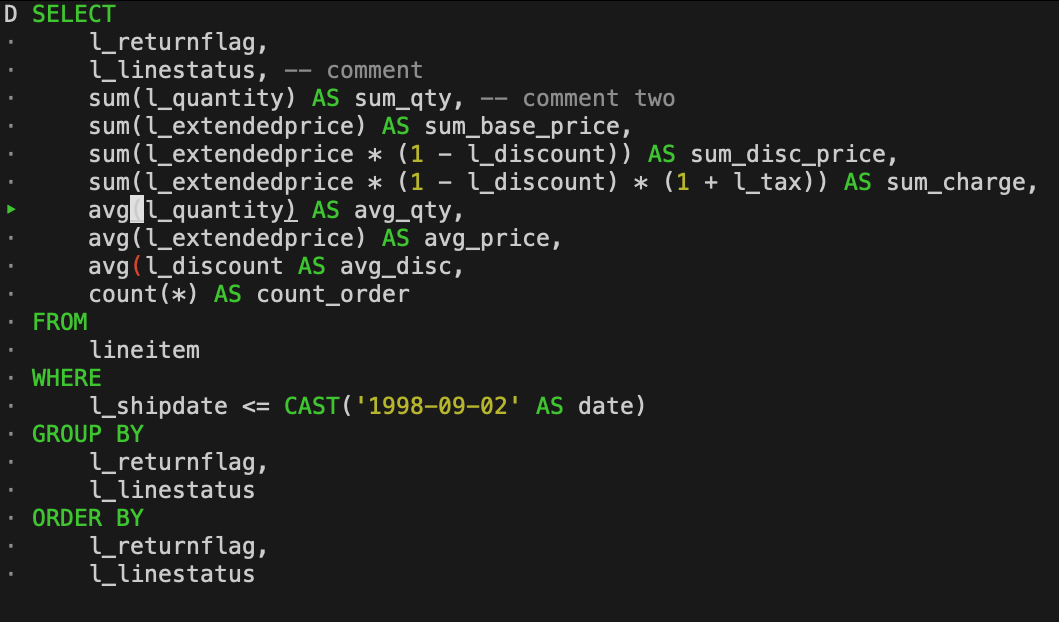
There are several components of a query that are highlighted in different colors. The colors can be configured using dot commands.
Syntax highlighting can also be disabled entirely using the .highlight off command.
Below is a list of components that can be configured.
| Type | Command | Default Color |
|---|---|---|
| Keywords | .keyword |
green |
| Constants ad literals | .constant |
yellow |
| Comments | .comment |
brightblack |
| Errors | .error |
red |
| Continuation | .cont |
brightblack |
| Continuation (Selected) | .cont_sel |
green |
The components can be configured using either a supported color name (e.g., .keyword red), or by directly providing a terminal code to use for rendering (e.g., .keywordcode \033[31m). Below is a list of supported color names and their corresponding terminal codes.
| Color | Terminal Code |
|---|---|
| red | \033[31m |
| green | \033[32m |
| yellow | \033[33m |
| blue | \033[34m |
| magenta | \033[35m |
| cyan | \033[36m |
| white | \033[37m |
| brightblack | \033[90m |
| brightred | \033[91m |
| brightgreen | \033[92m |
| brightyellow | \033[93m |
| brightblue | \033[94m |
| brightmagenta | \033[95m |
| brightcyan | \033[96m |
| brightwhite | \033[97m |
For example, here is an alternative set of syntax highlighting colors:
.keyword brightred
.constant brightwhite
.comment cyan
.error yellow
.cont blue
.cont_sel brightblue
If you wish to start up the CLI with a different set of colors every time, you can place these commands in the ~/.duckdbrc file that is loaded on start-up of the CLI.
Error Highlighting
The shell has support for highlighting certain errors. In particular, mismatched brackets and unclosed quotes are highlighted in red (or another color if specified). This highlighting is automatically disabled for large queries. In addition, it can be disabled manually using the .render_errors off command.
