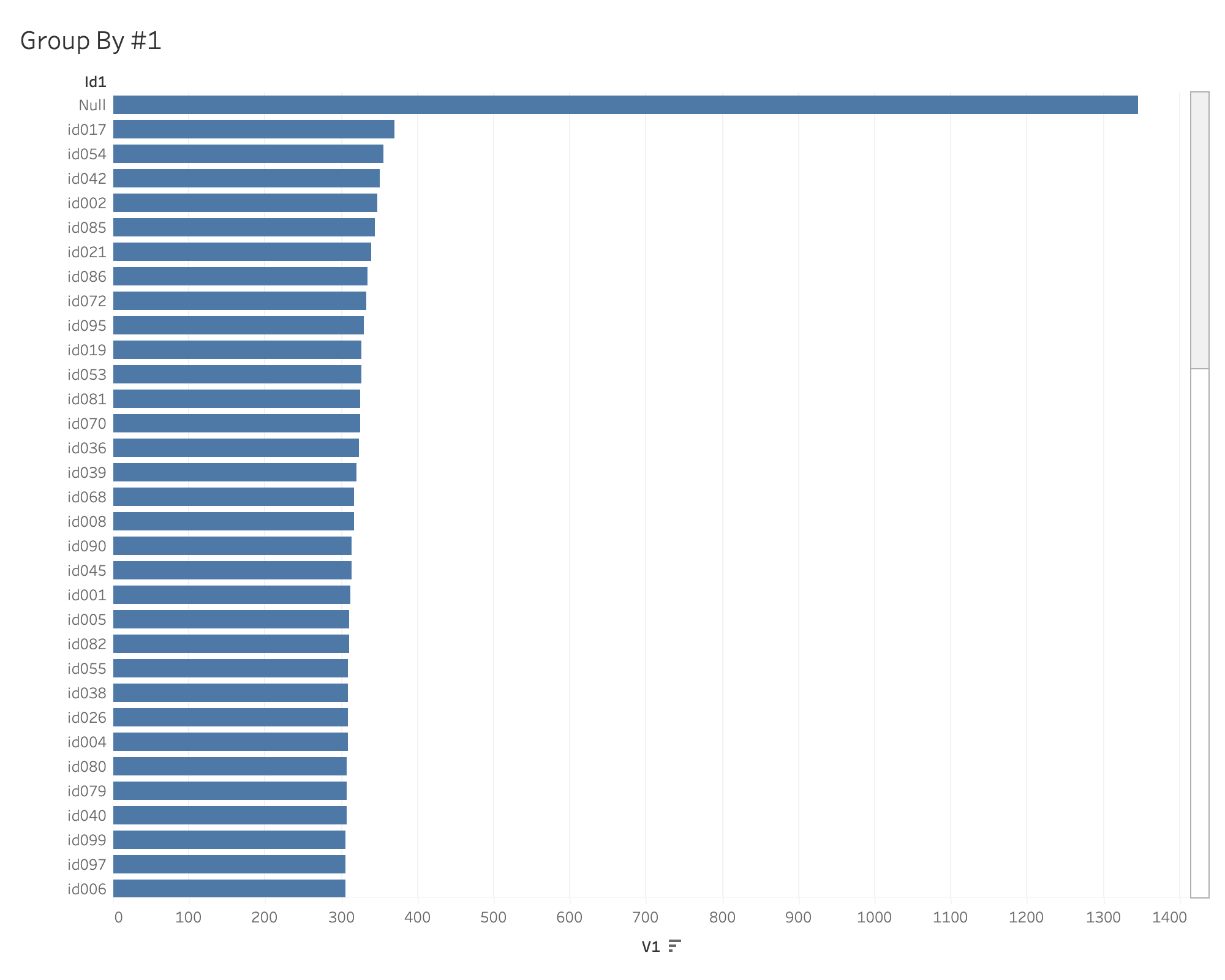Visualising DuckDB databases with Tableau
Tableau is a popular commercial data visualisation tool. In addition to a large number of built in connectors, it also provides generic database connectivity via ODBC and JDBC connectors.
Tableau has two main versions: Desktop and Online (Server).
- For Desktop, connecting to a DuckDB database is similar to working in an embedded environemnt like Python.
- For Online, since DuckDB is in-process, the data needs to be either on the server itself or in a remote data bucket that is accessible from the server.
Database Creation
The Tableau connection process requires a physical DuckDB database,
so all data sets need to be created and saved within a DuckDB database file.
The data sets do not actually need to be imported into DuckDB tables;
it suffices to create views of the data.
For example, this will create a view of the h2oai parquet test file in the current DuckDB code base:
CREATE VIEW h2oai AS (
FROM read_parquet('/Users/username/duckdb/data/parquet-testing/h2oai/h2oai_group_small.parquet')
);
Note that you should use full path names to local files so that they can be found from inside Tableau. Also note that you will need to use a version of the driver that is compatible (i.e., from the same release) as the database format you are using.
Connecting Tableau Desktop to DuckDB
Tableau provides documentation on how to install a JDBC driver for Tableau to use. Note that Tableau needs to be restarted any time you add or modify drivers.
MacOS
As of this writing, the MacOS DuckDB ODBC Driver seems to crash the Tableau Protocol Server (a sub-process used to isolate drivers from the main application). This means you should use the JDBC driver for now.
Install the DuckDB JDBC Driver:
- Download the DuckDB JDBC driver. This is a file called
duckdb_jdbc-osx-universal.jar. Make sure this is from the same build as the version of DuckDB used to create the database file! - Follow the Tableau directions and copy this file to either
/Library/JDBC(for access by all users) or~/Library/JDBC(for access by your login alone) (e.g.,cp ~/Downloads/duckdb_jdbc-osx-universal.jar ~/Library/JDBC)
Connect to your data
- Create a DuckDB file containing your views and/or data.
- Launch Tableau
- Under Connect > To a Server > More… click on "Other Databases (JDBC)" This will bring up the connection dialogue box. For the URL, enter
jdbc:duckdb:/User/username/path/to/database.db. For the Dialect, choosePostgreSQL. the rest of the fields can be ignored:
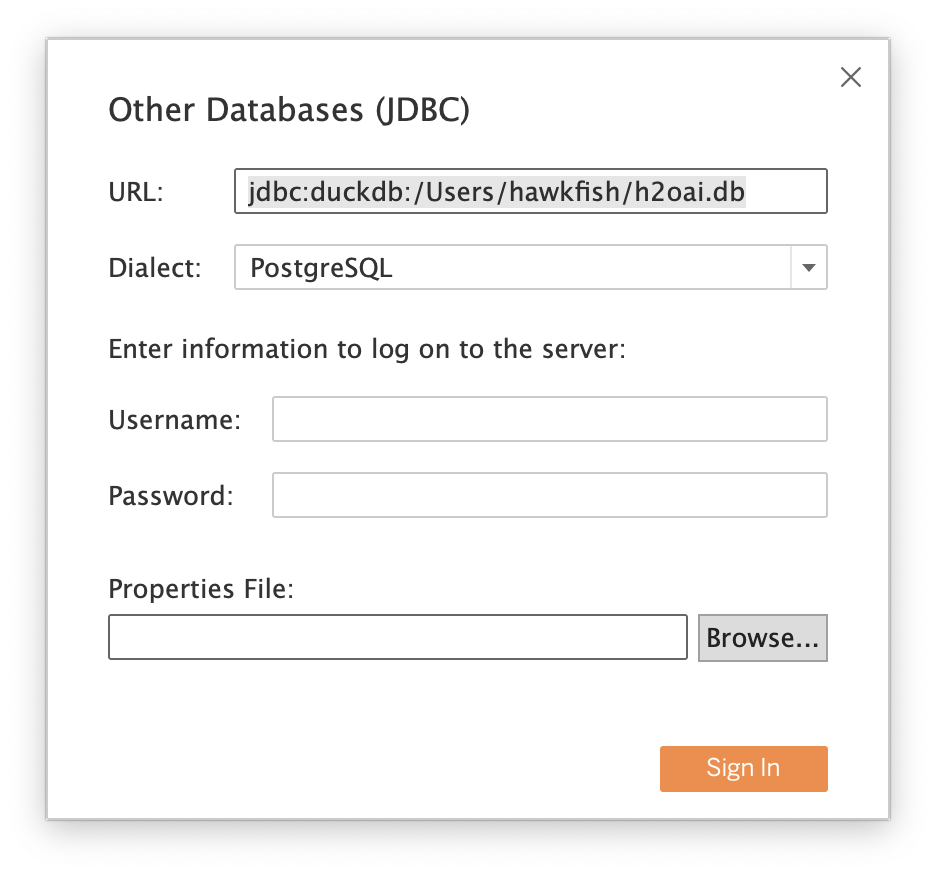
Output
Once loaded, you can run queries against your data! Here is the result of the first h2oai benchmark query from the parquet test file: