附加到正在运行的容器
Visual Studio Code 可以为您创建并启动容器,但这可能不符合您的工作流程,您可能更倾向于将 VS Code“附加”到一个已经在运行的 Docker 容器上——无论它是如何启动的。一旦附加,您可以像使用 devcontainer.json 在容器中打开文件夹时一样,安装扩展、编辑和调试。
附加到Docker容器
要附加到Docker容器,可以从命令面板(F1)中选择Dev Containers: Attach to Running Container...,或者在活动栏中使用Remote Explorer,并从Containers视图中选择要连接的容器上的Attach to Container内联操作。
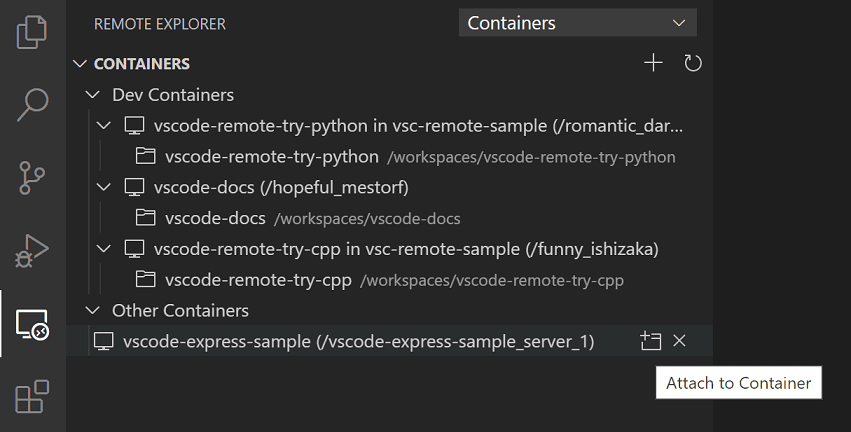
注意: 使用Alpine Linux容器时,由于扩展中的本地代码依赖
glibc,某些扩展可能无法正常工作。
附加容器配置文件
VS Code 支持图像或容器名称级别的配置文件,以加快在您重复连接到给定的 Docker 容器时的设置。一旦连接,任何时候您打开文件夹,安装扩展,或转发端口,本地图像特定的配置文件将自动更新以记住您的设置,以便当您再次连接时,一切都回到正确的位置。
-
默认情况下,使用镜像级别的配置。在附加后查看或更新它,请从命令面板中选择Dev Containers: 打开容器配置文件(F1)。
-
如果您希望将配置与容器名称绑定,请在连接后从命令面板(F1)中选择Dev Containers: 打开命名配置文件。从此时起的任何更新都将应用于此名称级别的配置,而不是镜像级别。
这两个文件都支持devcontainer.json属性的一个子集:
{
// Default path to open when attaching to a new container.
"workspaceFolder": "/path/to/code/in/container/here",
// Set *default* container specific settings.json values on container create.
"settings": {
"terminal.integrated.defaultProfile.linux": "bash"
},
// Add the IDs of extensions you want installed when the container is created.
"extensions": ["dbaeumer.vscode-eslint"],
// An array port numbers to forward
"forwardPorts": [8000],
// Container user VS Code should use when connecting
"remoteUser": "vscode",
// Set environment variables for VS Code and sub-processes
"remoteEnv": { "MY_VARIABLE": "some-value" }
}
请参阅附加容器配置参考以获取完整的属性列表及其用途。
一旦保存,每当您首次使用相同的镜像/容器名称打开容器时,这些属性将用于配置环境。
提示: 如果您的配置有问题,您也可以在未连接到容器时通过从命令面板(F1)中选择开发容器:打开附加容器配置文件...来编辑它,然后从显示的列表中选择镜像/容器名称。
最后,如果您希望无论连接到哪个容器都安装某些扩展,您可以更新settings.json以指定一个始终应安装的扩展列表。
附加容器配置参考
附加的容器配置文件类似于devcontainer.json,并支持其属性的一个子集。
| Property | Type | Description |
|---|---|---|
workspaceFolder |
string | Sets the default path that VS Code should open when connecting to the container (which is often the path to a volume mount where the source code can be found in the container). Not set by default (an empty window is opened). |
extensions |
array | An array of extension IDs that specify the extensions that should be installed inside the container when it is created. Defaults to []. |
settings |
object | Adds default settings.json values into a container/machine specific settings file. |
forwardPorts |
array | A list of ports that should be forwarded from inside the container to the local machine. |
portsAttributes |
object | Object that maps a port number, "host:port" value, range, or regular expression to a set of default options. See port attributes for available options. For example: "portsAttributes": {"3000": {"label": "Application port"}} |
otherPortsAttributes |
object | Default options for ports, port ranges, and hosts that aren't configured using portsAttributes. See port attributes for available options. For example: "otherPortsAttributes": {"onAutoForward": "silent"} |
remoteEnv |
object | A set of name-value pairs that sets or overrides environment variables for VS Code (or sub-processes like terminals) but not the container as a whole. Environment and pre-defined variables may be referenced in the values. For example: "remoteEnv": { "PATH": "${containerEnv:PATH}:/some/other/path" } |
remoteUser |
string | Overrides the user that VS Code runs as in the container (along with sub-processes like terminals, tasks, or debugging). Defaults to the user the container as a whole is running as (often root). |
userEnvProbe |
enum | Indicates the type of shell to use to "probe" for user environment variables to include in VS Code or other connected tool's processes: none, interactiveShell, loginShell, or loginInteractiveShell (default). The specific shell used is based on the default shell for the user (typically bash). For example, bash interactive shells will typically include variables set in /etc/bash.bashrc and ~/.bashrc while login shells usually include variables from /etc/profile and ~/.profile. Setting this property to loginInteractiveShell will get variables from all four files. |
postAttachCommand |
string, array |
A command string or list of command arguments to run after VS Code attaches to the container. Use && in a string to execute multiple commands. For example, "yarn install" or "apt-get update && apt-get install -y curl". The array syntax ["yarn", "install"] will invoke the command (in this case yarn) directly without using a shell. Not set by default. Note that the array syntax will execute the command without a shell. You can learn more about formatting string vs array properties. |
附加容器配置文件中的变量
变量可以在附加配置文件的某些字符串值中以以下格式引用:${variableName}。下表是您可以使用的可用变量列表。
| Variable | Properties | Description |
|---|---|---|
${containerEnv:VAR_NAME} |
remoteEnv |
Value of an existing environment variable inside the container (in this case, VAR_NAME) once it is up and running. For example: "remoteEnv": { "PATH": "${containerEnv:PATH}:/some/other/path" } |
附加到Kubernetes集群中的容器
要附加到Kubernetes集群中的容器,请从命令面板中选择Dev Containers: Attach to Running Kubernetes Container...(⇧⌘P (Windows, Linux Ctrl+Shift+P))。或者,首先安装Kubernetes扩展和kubectl以及Dev Containers扩展。然后从活动栏中选择Kubernetes资源管理器,并展开集群和包含您要附加的容器的Pod。最后,右键单击容器并从上下文菜单中选择Attach Visual Studio Code。
注意: Kubernetes 集群中的容器尚不支持附加的容器配置文件。
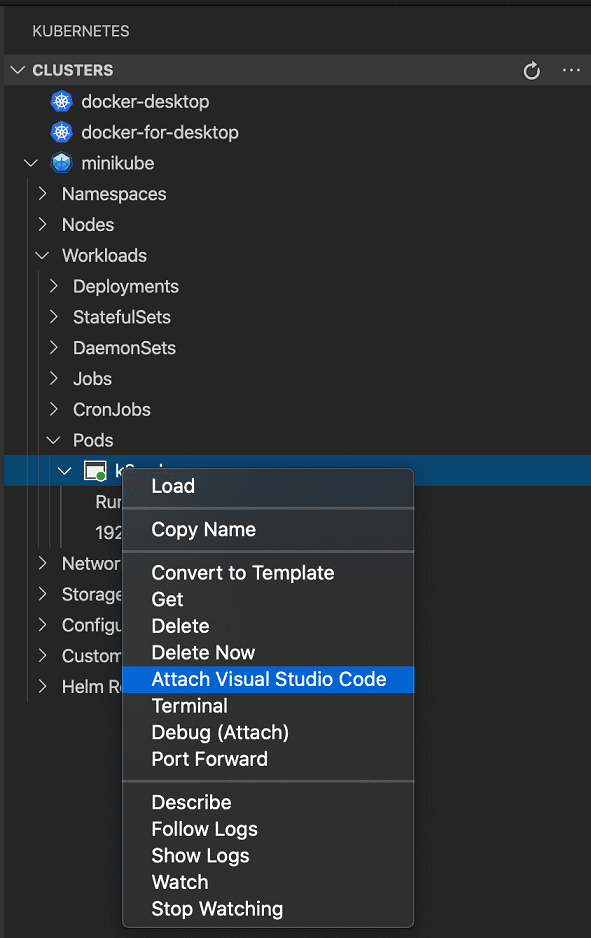
下一步
- Create a Dev Container - 为你的工作环境创建一个自定义容器。
- 高级容器 - 寻找高级容器场景的解决方案。
- devcontainer.json 参考 - 查看
devcontainer.json架构。